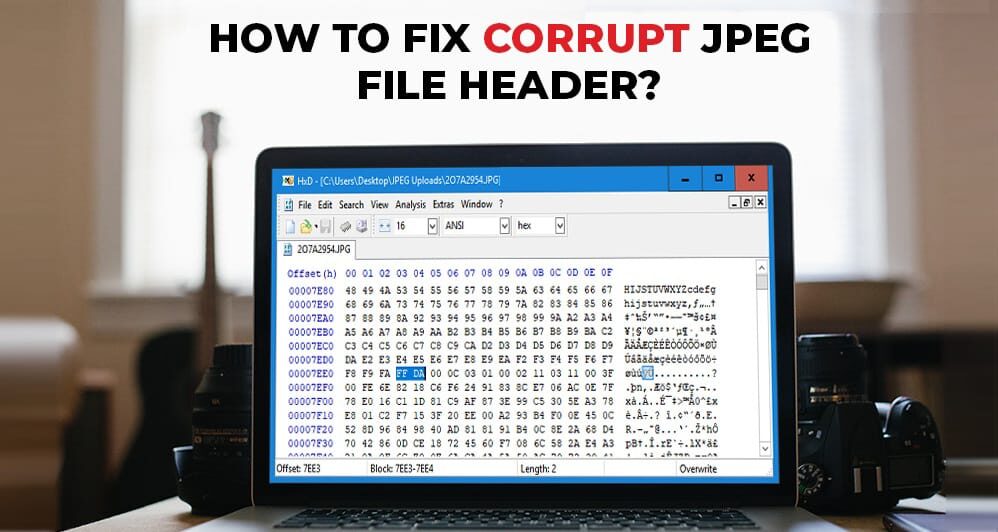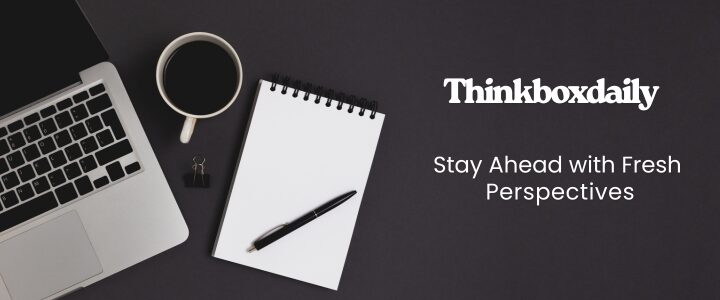JPEG is a popular image file format mainly known for its ability to compress file size without compromising its quality. It is supported by almost all devices, making it ideal for sharing and web use. However, like other image file formats, JPEG files are vulnerable to corruption, particularly in their headers. The header of your JPEG files contains important metadata and structural information required to open and display the file properly.
However, there are times when the header becomes damaged or corrupted, preventing the file from opening or causing the image to appear distorted with visual artefacts. Fortunately, there are several photo repair workarounds available that you can try to repair JPEG photos with damaged header. In this article, we’ll discuss the causes of header corruption and how to open JPEG files with a damaged header. Let’s get started!
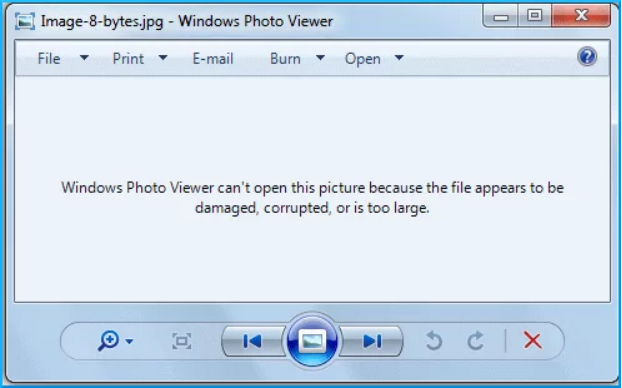
Table of Contents
Understanding JPEG Headers & Common Causes of Corruption
A JPEG header is a block of information which is located at the beginning of the file. An image header contains all valuable data, such as:
- File type identifier (usually FF D8 in hexadecimal)
- Compression information
- Colour space settings
- Resolution
- Additional metadata, such as Exif information
When your JPEG header gets corrupted or damaged, the file becomes unreadable, and you may fail to open it. Before jumping to any photo repair methods to fix your JPEG files with a damaged header, try to understand the exact cause of your JPEG header corruption, which may include:
- Improper File Transfer: Transferring files between devices with unstable networks or through faulty storage mediums can corrupt their header.
- Interrupted Saving Process: Closing your image editing tool or turning off the PC while saving can result in an incomplete file.
- Virus or Malware Attacks: Malicious programs like viruses or malware can infect your device and target image files, leading to corruption or deletion of their parts.
- Storage Medium Issues: Bad sectors on a hard drive, memory card corruption, or physical damage to storage devices can cause header corruption.
- Software Errors: Problems during image processing or using incompatible software versions can result in incorrect file writing, leading to header corruption.
Symptoms to Identify that JPEG File Header is Damaged
Before attempting photo repair fixes, it’s important to confirm that the issue is related to the header. Usually, when the problem lies with your photo header, you may encounter the following errors:
- You may fail to open the image in any standard image viewer tool
- The photo viewer app may display errors like “cannot open file” or “file format not supported.”
- A portion of the image appears distorted.
- Image editing tools show corruption warnings.
- File size looks correct, but the image won’t open.
Quick Steps to Fix JPEG Files Using Photo Repair Software
Now that you are familiar with the reasons and symptoms of corrupt/damaged headers of JPEG files, let’s move on to the proper repair methods. Let’s start with the simplest method first. There are several specialised photo repair tools available online that you can try to fix your JPEG photos with a damaged header. Whether your JPEG header is damaged due to interrupted transfers, virus attacks, or software errors etc., tools like Stellar Repair for Photo can easily help you fix such issues and recover your valuable images.
Stellar Repair for Photo is an all-in-one photo repair tool, specially designed to repair corrupted or damaged files, including JPEG photos, without affecting their quality. This software completely scans your device to photo repair so you can view and use the photo again.
Why Choose Stellar Repair for Photo?
- The software offers an easy-to-use interface, which makes it simple to use even for non-technical experts.
- Besides JPEG, this photo repair software can repair files in formats like TIFF, PNG, and RAW.
- It allows you to preview the repaired photos before finalising the restoration process.
- This photo repair software is available in multiple versions, varying in features and prices.
- The software is 100% safe and secure, ensuring that your data is protected during the repair process.
Here’s how to open JPEG files with a damaged header by repairing it using this professional photo repair software:
Step 1: Download and install the Stellar Repair for Photo tool from its official website on your system. Launch the software and click the “Add File” button to browse and upload the damaged JPEG file(s) that you need to repair.
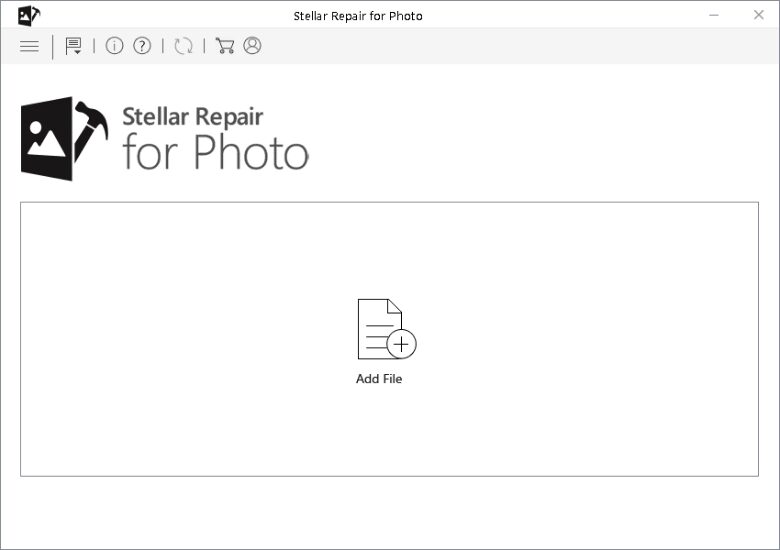
Step 2: Click the Repair button to begin the restoration process. Wait till the software scans the header and recovers the image content.
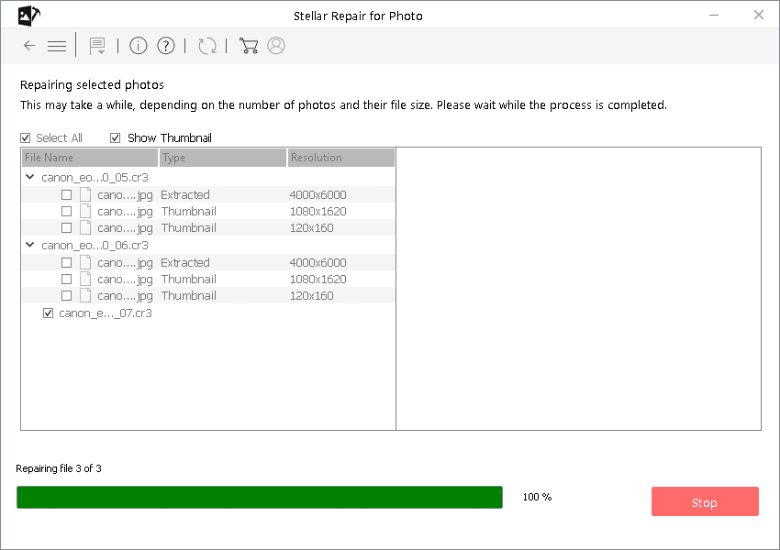
Step 3: Once the scan is complete, preview the repaired photos and click Save Repaired Files to save the repaired file at a safe location on your device.
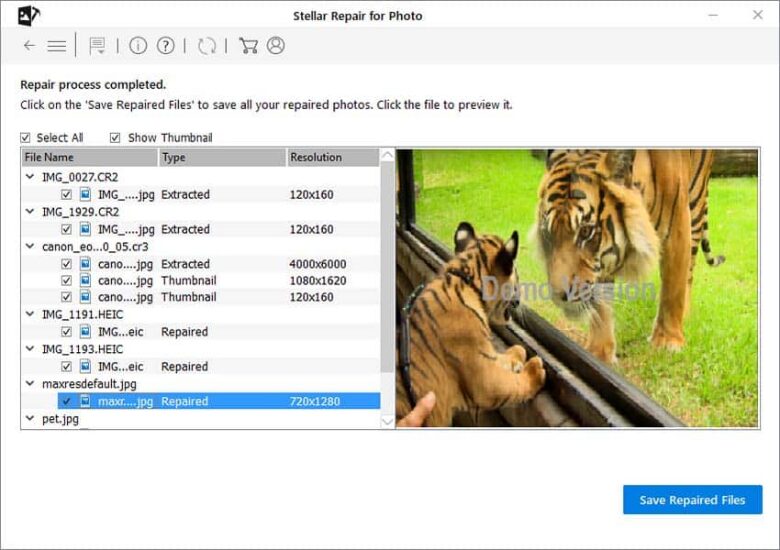
Other Alternatives to Fix JPEG Files With a Damaged Header
Along with third-party photo repair software, you can also try some quick manual methods to fix JPEG files with a damaged header. This includes:
Method 01: Repair Photos Using Hex Editor
If you are having a damaged or corrupt JPEG photo’s header, try a hex editor to view and edit the raw data at the byte level. A hex editor (like HxD (Windows) and Hex Fiend (macOS)) can help you check the file’s signature, edit the header and metadata, and recover missing parts of the file.
To repair the header of your JPEG image using a hex editor tool, you have to:
- Firstly, open a healthy JPEG file along with the corrupted one in your hex editor.
- From the first line of your healthy file, find FF D8 at the start and 4A 46 49 46 (“JFIF”) nearby.
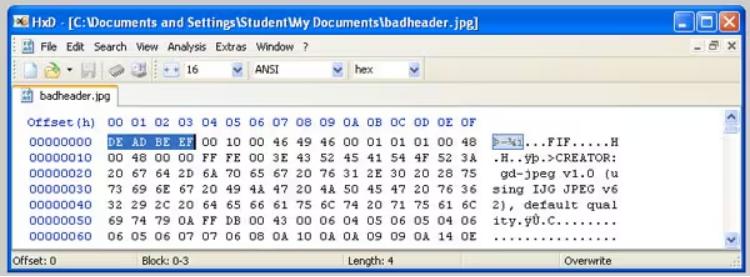
- Now, copy the header section from the good file.
- Paste the header at the beginning of the corrupted file to replace the damaged part.
- Save the file and open it in an image viewer to check if the photo is repaired.
Method 02: Convert the Image File Format
Sometimes, changing the image file format from JPEG to another format can bypass header issues. You can use Windows’ built-in Paint tool or any third-party program to change your image file format. Follow the below steps to change your photo from JPEG to another file format using Paint:
- Right-click on your damaged photo and select Open with > Paint.
- Go to the File menu (from the top left corner) and select Save As.
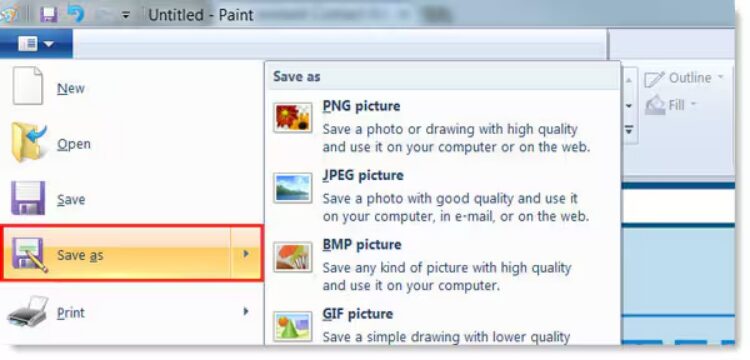
- Choose an appropriate file format that you want (for example, PNG picture or BMP picture).
- Click Save to store the file in the new format at a secure location on your PC.
Method 03: Restore JPEG Photos from Backup and Cloud Storage
If the above methods fail to repair your JPEG files with a damaged header, you can try restoring your photos from cloud backups, such as Google Photos, iCloud, OneDrive, etc. These cloud backup services, if synced on your device, automatically save copies of your photos, so you can easily recover them. If you’ve regularly backed up your files to these cloud backup options, it will be very easy to restore the original file from there.
Conclusion
Unexpected JPEG header corruption can be stressful, especially when the photo is important to you. Understanding the exact causes of your JPEG header damage and recognising the signs can help you fix the problem more effectively. You can try solutions like repairing the header with a hex editor, changing your photo file format, or using third-party photo repair software like Stellar Repair for Photo to fix your corrupt/damaged photos. Moreover, preventive measures like regular backups, safe handling of devices, and using secure storage solutions are required to protect your photos from unexpected damage.